There was a major announcement about the future of Facebook for Brands on February 29, 2012. Here's my take on what you need to know and how to make sure that your Facebook admin is prepared for the upcoming release of Timeline for Brands.
A Facebook Timeline Page Owners' Tour Guided By An Admin
[caption id="attachment_2749" align="alignright" width="300"]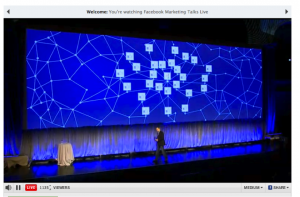 Image credit: Facebook fMC 2012[/caption]
Image credit: Facebook fMC 2012[/caption]
Facebook announced the Timeline format for Brand Pages on February 29, 2012. They reinforced their commitment to us all by saying:
“We’re 1% of the way there – if we truly put people at the center of what we do.”
This sent users, page owners, page admins, and Facebook marketers scurrying to create new logos and cover images before the mandatory conversion on March 30, 2012.
What Was Facebook Thinking?
Timeline is meant to be "Mission Control" for your brand on Facebook. Just as everything you do as yourself on Facebook begins with your personal profile, everything you do as your business begins with your page.
Your brand's Facebook Timeline!
Their mission:
Interaction with a brand will be as interesting and rewarding as with people.
The idea:
Facebook Marketing will be as good as anything you would see from a friend or family member. It becomes telling the story of your brand. The ultimate goal is to get others to tell your brand's story for you.
The Keys To Your New Blue Social Ship
If you are a business owner or director that depends on a Page Admin or team of Admins, you may not have an intimate understanding of the new bells and whistles available on the new Timeline.
Below is a video meant to introduce the basics of Facebook Timeline for brands:
The Admin Panel
As a page owner or an admin, you will see the "Admin Panel" button at the upper right on your brand's page. This is not viewable to others, so only owners and admins will be able to click the button above the Timeline notation of brand milestones.
[caption id="attachment_2738" align="alignright" width="300"] The "manage" functions on the Facebook Page Admin Panel[/caption]
The "manage" functions on the Facebook Page Admin Panel[/caption]
By clicking the button, you will reach your dashboard where a summary is presented for:
- Notifications.
- Messages.
- New Likes.
- Insights.
- Page Tips (Facebook resources).
The "Manage Page" button that leads you to Admin functions - Most importantly:
- Editing your page (Settings, Features, Apps, etc.).
- Accessing the activity log.
- Using Facebook as your brand.
The "Build Audience" button allows you to:
- Invite email contacts.
- Invite Facebook friends.
- Share your page onto your profile.
- Create an ad.
Click "Hide" to go back to viewing your page without seeing the dashboard.
Facebook seems to be leaving the Admin Panel open upon landing on the page. That should change in time, once we are all more familiar.
Why Know About The Admin Panel?
- So you are aware of what is available to your admin or admin team.
- So you can communicate and ask questions.
- So you can work toward the best Facebook strategy keeping in mind these tools.
If you have invested in a Facebook presence, you'll want to be sure your expectations are in line with what is possible with the Timeline.
Details Not Covered In the Video?
- Reach Generator.
- Facebook Premium.
- Mobile news feed.
- Facebook Offers.
- The percentage of fans that actually see your posts.
That is a short list of topics you as a Page Owner should be asking your Page Admin(s) to explain.
Your turn!
How are you doing with your brand's Facebook Timeline?
Are there questions about any of the information above?
Details we should add to the conversation?
Can't wait to see your comments in the box below! :)
Note:
This video was part of an exclusive and detailed document made specifically for those that have hired me to provide social media services. If you are considering social media marketing, management, or training for your organization, please contact me.
