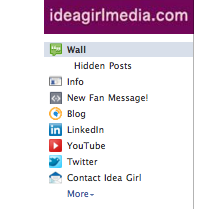 Subscribe to my RSS Feed to stay updated on all my groovy tips!
Subscribe to my RSS Feed to stay updated on all my groovy tips!
I promised you an Easter Basket of social media tips. Below is another "golden egg" - just for you! :)
Do you have a Facebook Page for your business or non-profit organization?
Have you wondered how to edit the order of the tabs now located underneath your Facebook Page's logo or image?
Well, you're in luck!
Facebook Tip: Editing Tabs On Your Facebook Fan Page
I was recently asked about how many Tabs Facebook will allow, and how to place them in an order of preference. The video below is meant to give step-by-step guidance for doing just that!
A few things...
- As of March 2011, Facebook's maximum allowable image/log size has changed.
- Each Facebook Page should have different Tabs - based on industry & desired use of the Page.
- It is highly recommended that you use a Welcome Tab on your Facebook Page.
- It is not the number of Tabs that matters, but how you utilize your "online real estate."
A good banner image will trump the tabs and their order. So make it good!
Take the video tour on editing tabs:
Pretty simple, huh?
Important Takeaways
- Current trends are logo or banner images of 180 x 540 pixels (maximum).
- Including a call to action with an arrow to your Tabs in that image makes a difference!
- Play with the size of this image to get maximum use of your "online real estate."
- If you have a low number of Tabs on your Facebook Page, it may default to show all Tabs.
Welcome Tabs
A Welcome Tab with a good call to action and simple lead to the Facebook Like Button just about doubles your visitor-to-fan conversion!
Facebook just updated their regulations on creation and installation of Facebook Tabs in April, 2011. If you would like help with a good Welcome Tab for your Facebook Page, please contact me.
What are your questions?
Are there details uncovered?
Please let me know in the comment box below! :)
** Do you know of someone that would benefit from this article? It's so easy to Send it to them now - Just click the send button below (click to log in, and then again to forward)!
